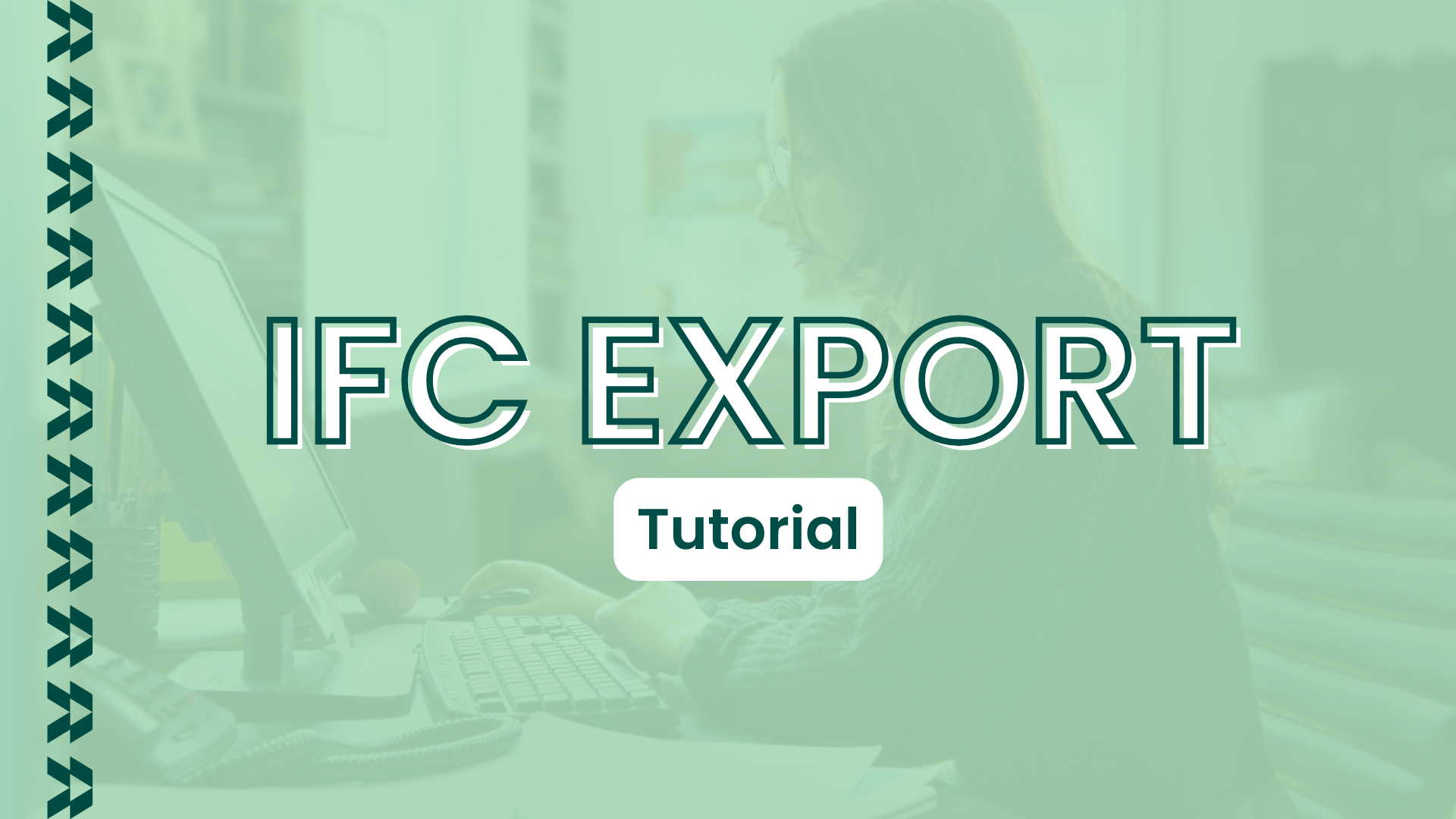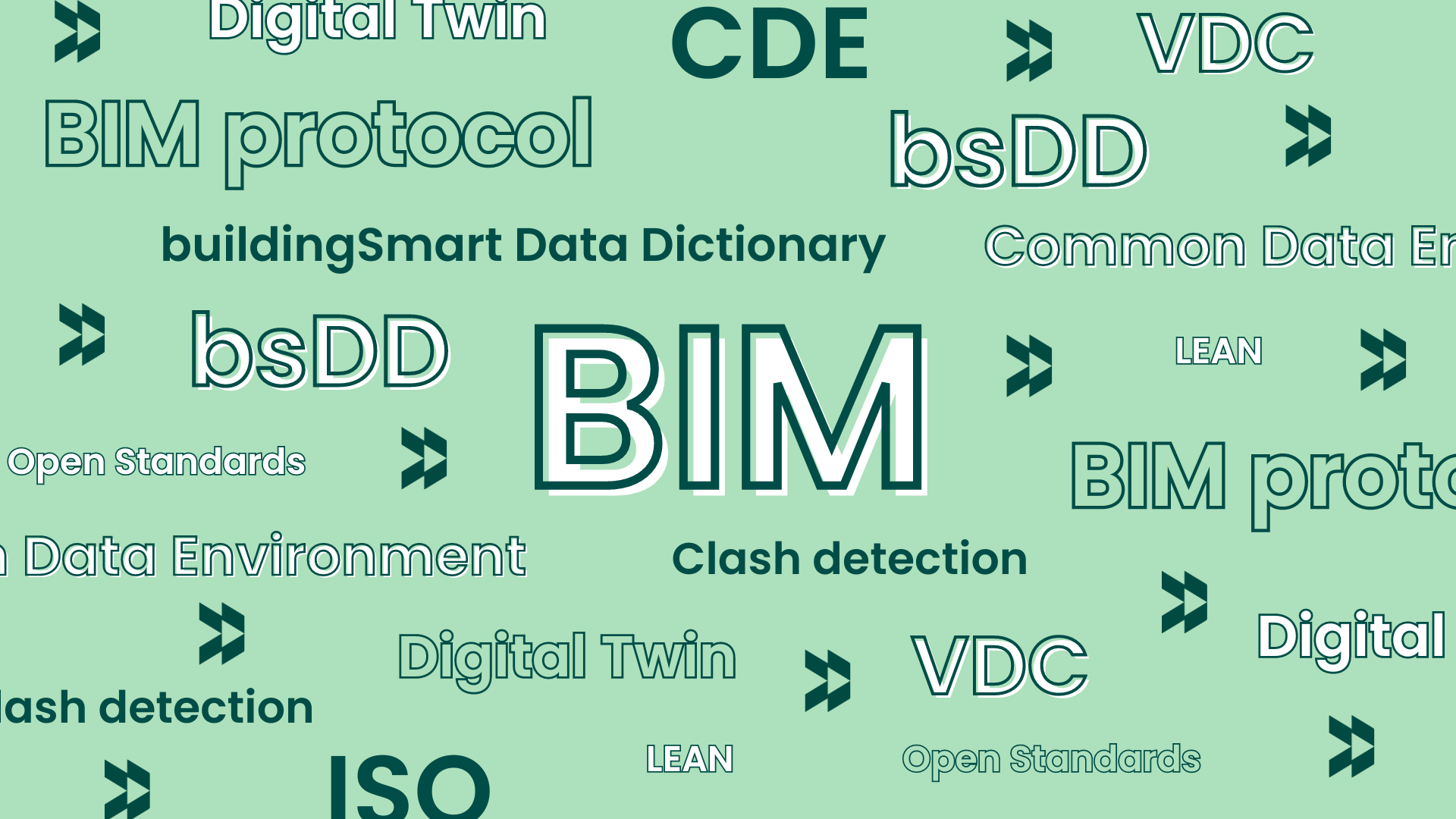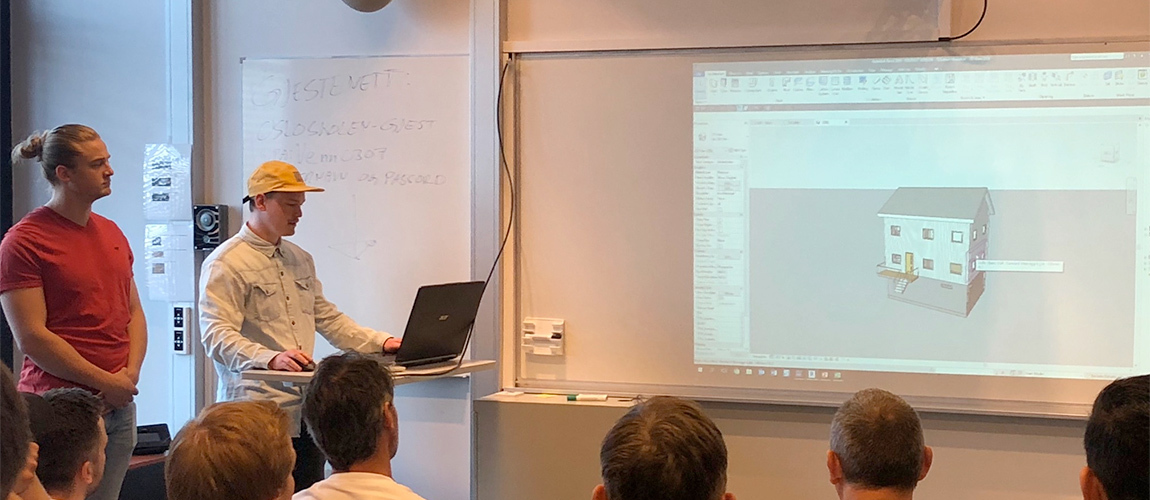IFC stands for Industry Foundation Classes. It is an open standard that has been created by the international organization buildingSMART, which can be defined as a “standardized, digital description of the built environment” (buildingSMART). More specifically, it is an object format for open Building Information Modeling (BIM) data exchange and aims to facilitate interoperability. IFC can be used either to exchange information from one stakeholder to another, as a means of archiving project information (during the design, procurement , and construction phases), or as an “as-built” collection of information.
Five good reasons to use open BIM. Read the full article here.
What is IFC, the main ingredient of open BIM? Read the full article here.
IFC is a format, that needs to be exported from a software, either in Revit (part 1) or in Archicad (part 2). Follow the steps:
PART 1 – REVIT
Watch the full video on our YouTube channel.
1.Download the IFC app from autodesk to be able to export IFC from Revit https://apps.autodesk.com/RVT/en/Detail/Index?id=7265544480016320144&appLang=en&os=Win64
2. Kick the “Section Box” (right column)

3. Untick Planning, Topography, Site, Electrical Equipment boxes
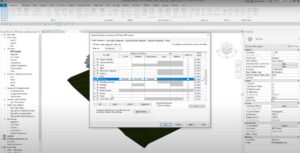
4. Go to File > Export > IFC

5. Click on “Modify set up”
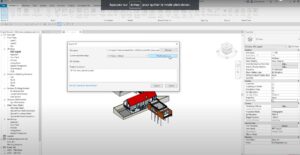
6. Click on “Create a new set up”

7. Name your set up

8. Set up general settings like in the screenshot
(1) IFC Version > IFC 2×3 Coordination View 2.0
(2) File type > IFC
(3) Phase to export > Default phase to export
(4) Space boundaries > None
(5) Project Origin > Current shared coordinates
(6) Tick the box “Spilt Walls, Columns, Ducts by level”
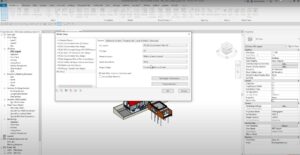
9. Set up additional content
(1) Tick the box “Export only elements visible in view”
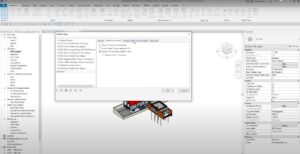
10. Set up property sets
(2)Tick the box “Export IFC common property sets”
(3) Tick the box “Export base quantities”
(4) Click “Ok”
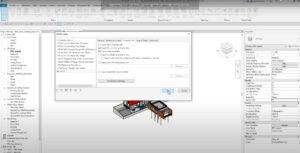
11. Click on “Save selected setup”
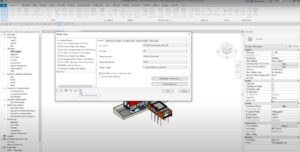
12. Click on “Export”
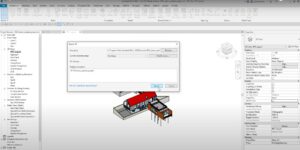
PART 2 – ARCHICAD
Watch the full video on your YouTube channel.
1. Click on File > Interoperability > IFC > IFC Translators

2. Go into the “General Export” section and click on “New”
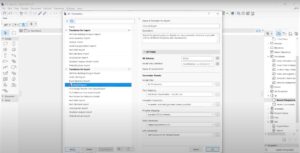
3. Name your new translator and click on “Ok”
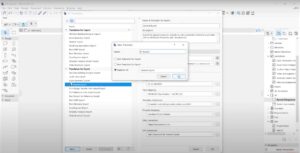
4. In your new export set up your presets
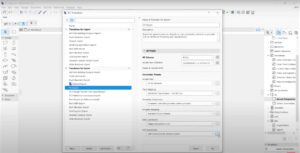
(1) Model Filter > All 3D elements
(2) Type Mapping > ARCHICAD Classification V2.0 IFC 2×3
(3) Geometry Conversion > Standard IFC 2×3 Schema
(4) Data Conversion > Mapped properties only
- Tick the box “Classifications”
- Tick the box “Door-window” parameters
- Select all IFC Properties
- Tick the box “IFC Base Quantities”
- Click “Ok”
(5) Unit Conversion > Unit Conversion for General Export
(6) Set up your settings regarding what you need
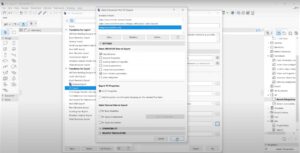
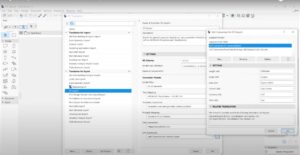
5. Click on “Ok”
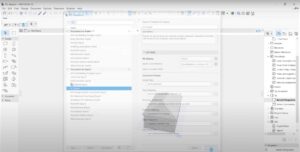
6. Go into File > Save as…

7. Select “IFC Export” in the Translator and click on “Save”
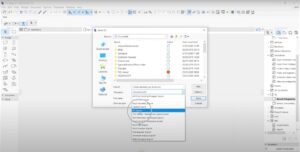
To learn more about IFC creation watch our webinar about “IFC Creation: The Good, the Bad and the Ugly“.
Eva Stepak-Heritier, Marketing Director at Catenda.